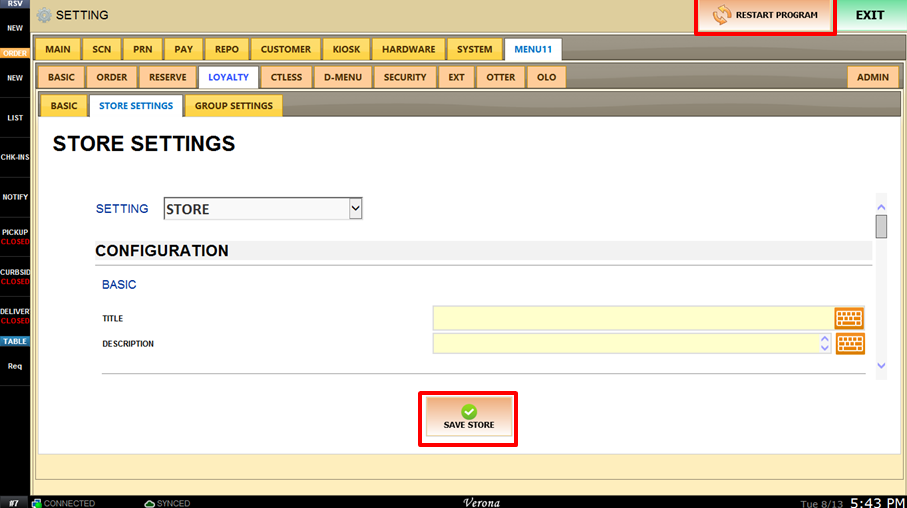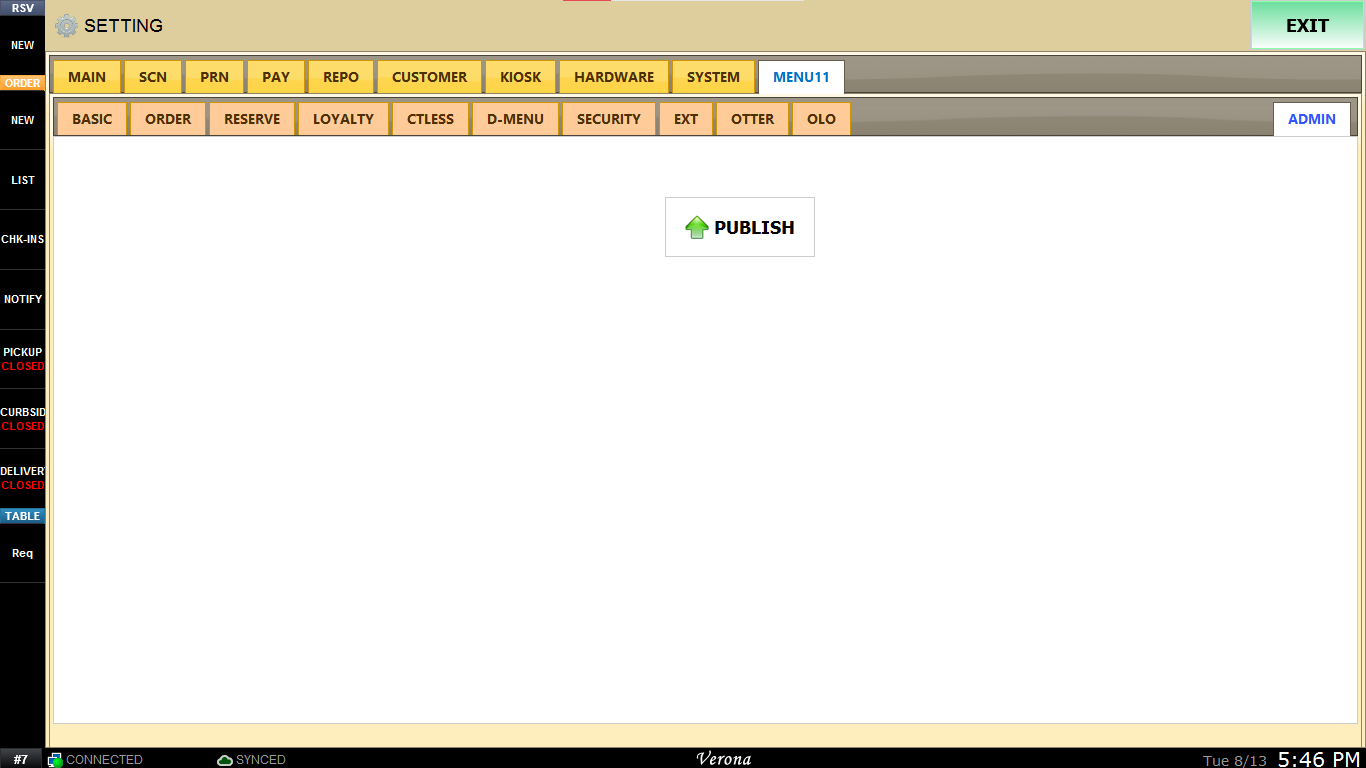Setting up the Loyalty System
In order to configure the Verona Loyalty system, you'll need to access Loyalty setting from Verona setting
You'll also need to set up the Customer Data Mode to "Advanced". See Customer Data Mode to learn more about data mode.
If you are looking for how to use the loyalty system, See How to use the Loyalty System article.
Setting > MENU11 > Loyalty
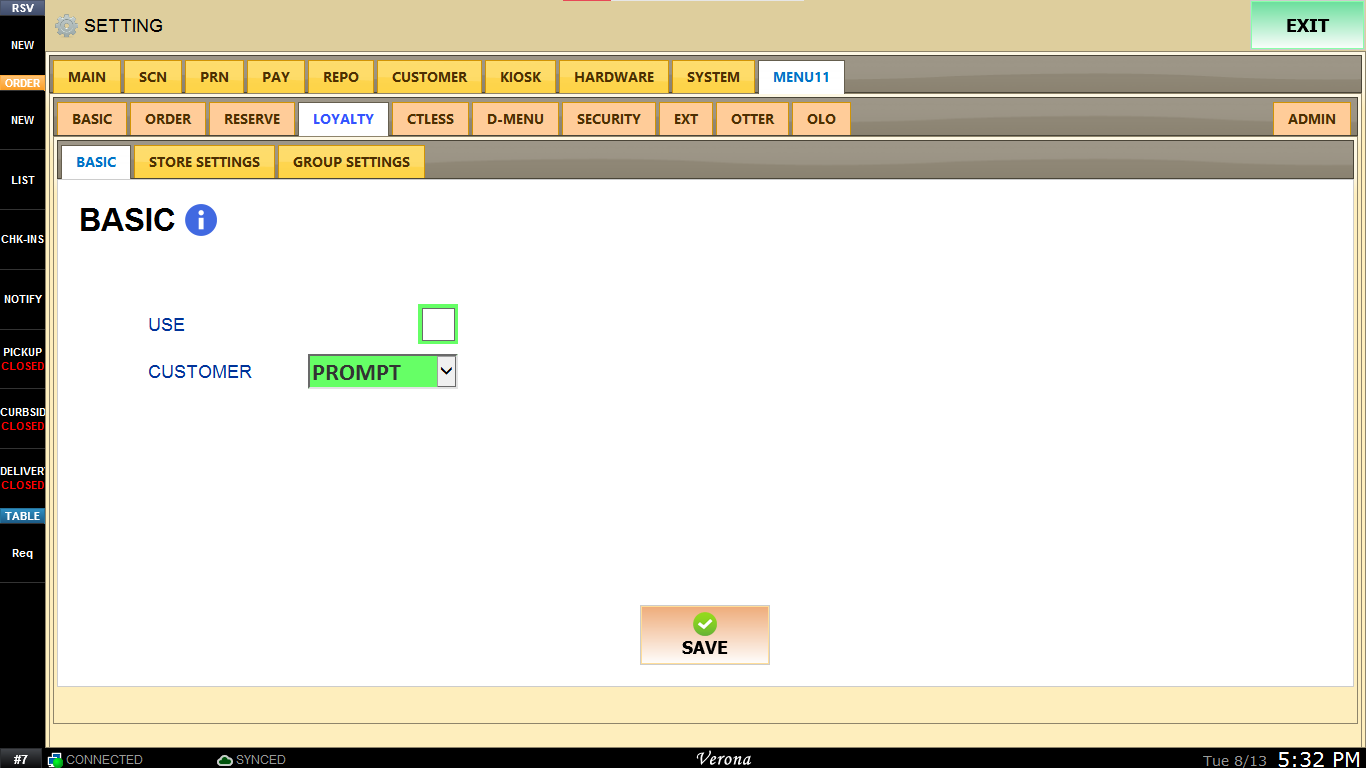
First, go to the BASIC tab and check the USE box
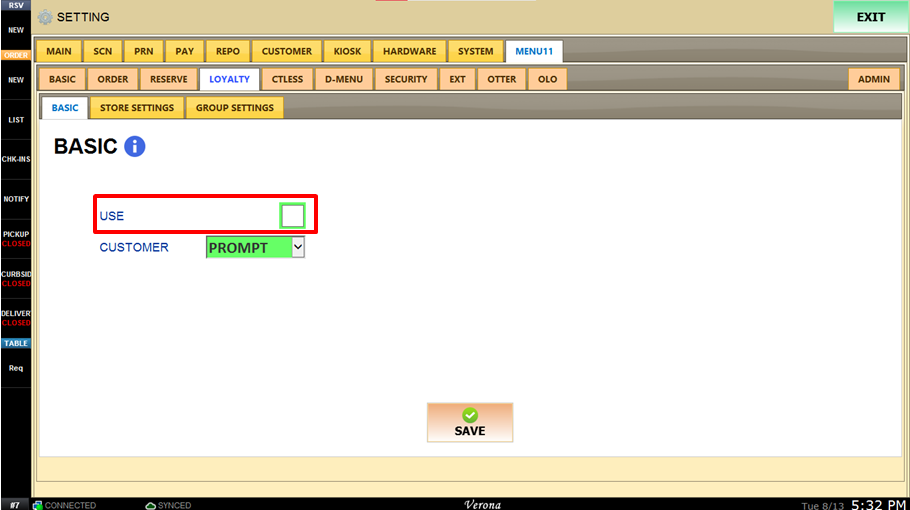
Next, go to STORE SETTINGS tab and choose which setting you are going to use from SETTING.
For now only STORE works
To learn more about difference between Store vs Group setting, see LINK
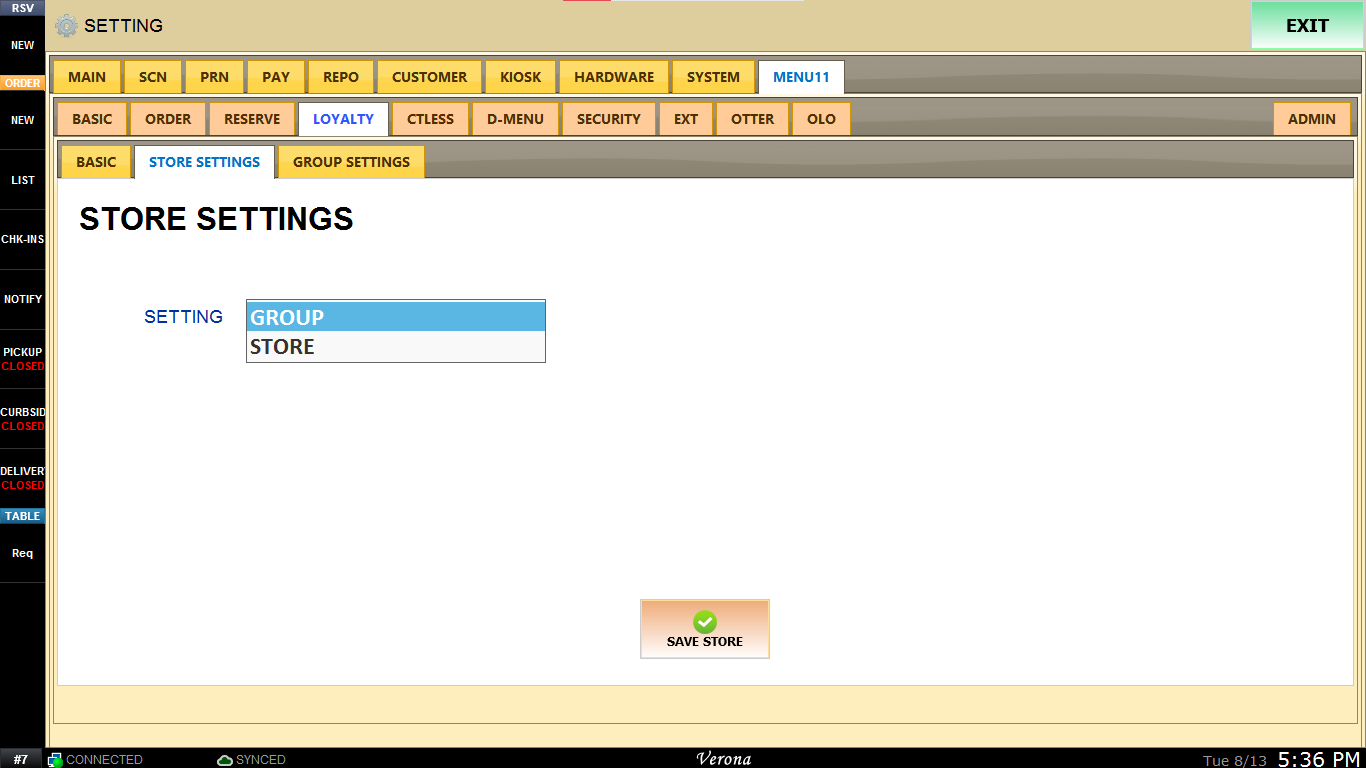
Next, scroll down find "Configuration > Basic" section. from there, input your desired name for the loyalty (what customer will see) and the description you want.
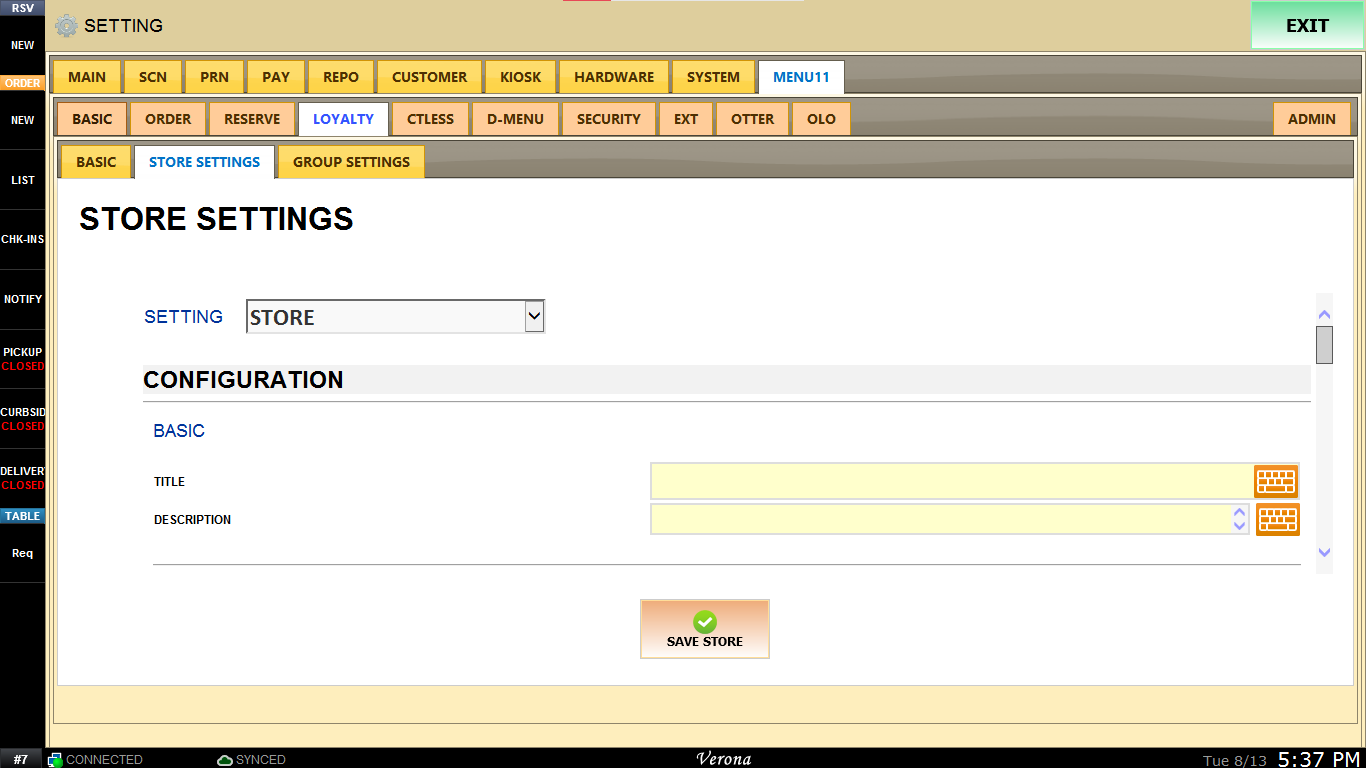
Next, find the "Earning Points" section.
This is where you can configure how your customers will earn their loyalty points.
There are four different ways that the customers can earn points, which are:
1. Dollar Amount (Subtotal): Customer will earn inputted point per one dollar.
2. Per Ticket: Customer will earn inputted point per ticket (transaction)
3. Per Visit: Customer will earn inputted point whenever they input their information to our system
4. Per item: Customer will earn inputted point per item(s) they buy.
Choose the method how your customer should earn their point.
For example here, we selected dollar amount and choose to give them 1 point every dollar they spend.
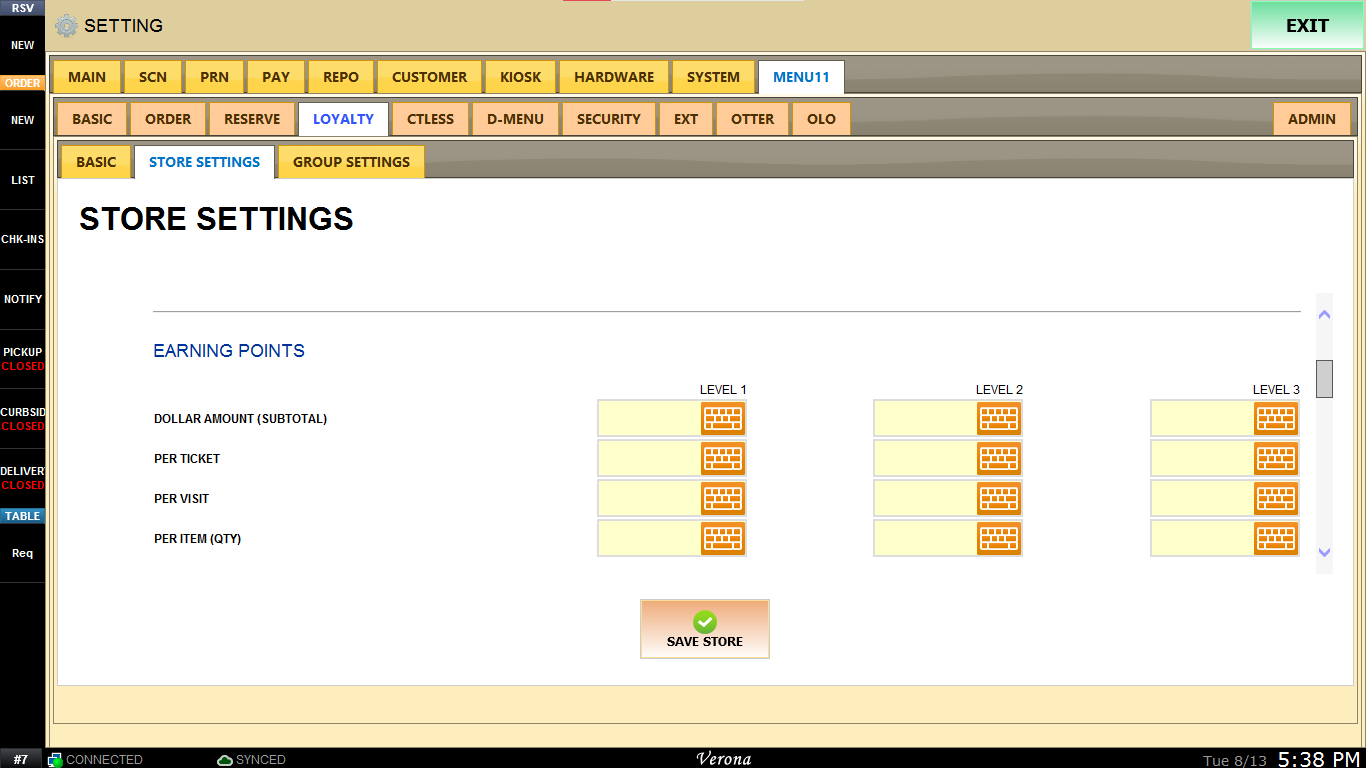
Lastly scroll down to "Reward" section.
This is where you can set up the rewards that the customer can use their points to earn.
There are 2 different kinds of rewards you can give out and you can set up to 5 rewards.
The two different kinds are:
1. Discount: This setting will give flat dollar discount that you input in "AMOUNT".
To use this setting, first input how much points the reward will cost in "REQUIRED POINTS".
Next write the description of the reward so your employee can identify which reward it is to "ITEM DESCRIPTION".
Lastly, input how much discount you are going to give to "AMOUNT".
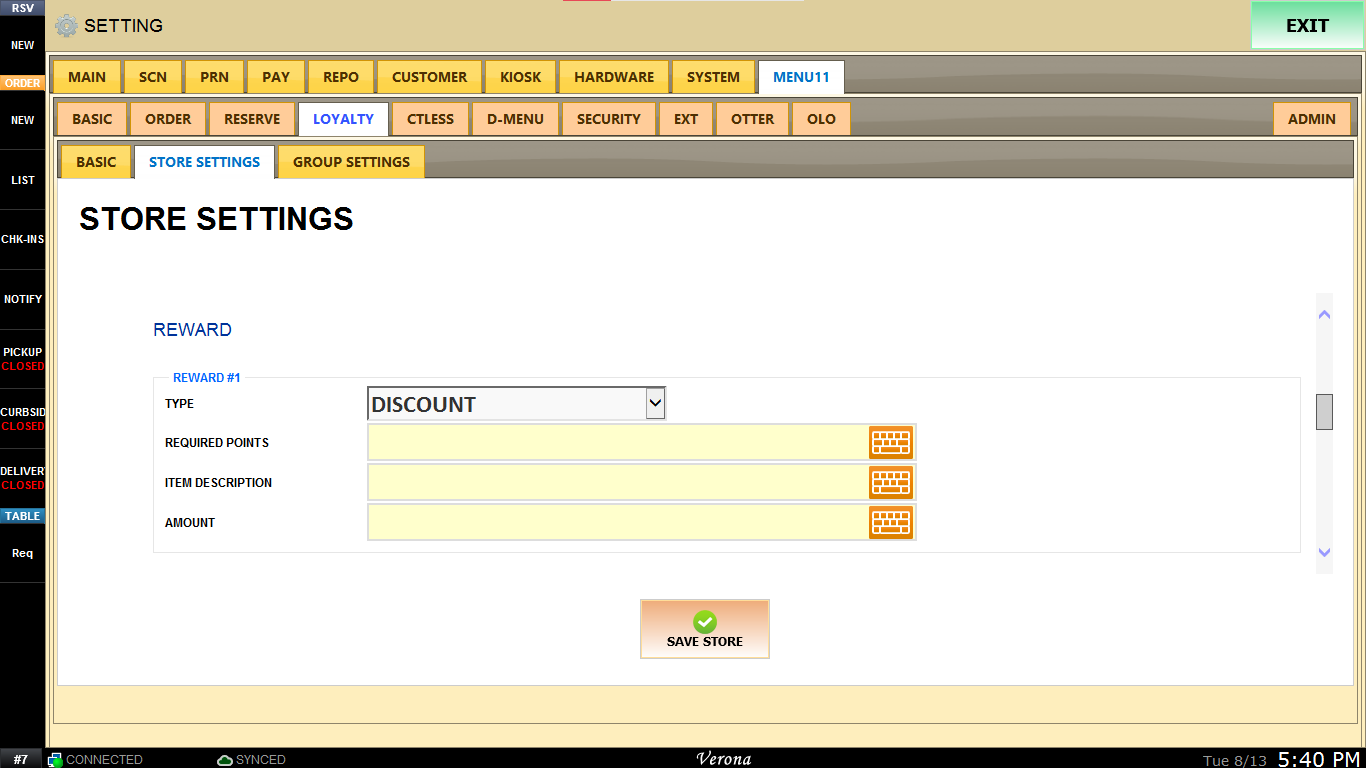
2. Item: This setting will give the customer a free item.
To use this setting, first input how much points the reward will cost in "REQUIRED POINTS".
Next write the description of the reward so your employee can identify which reward it is to "ITEM DESCRIPTION".
Lastly, if this item needs to go to kitchen so the cooks can prepare, input which kitchen printer it will use in "KITCHEN".
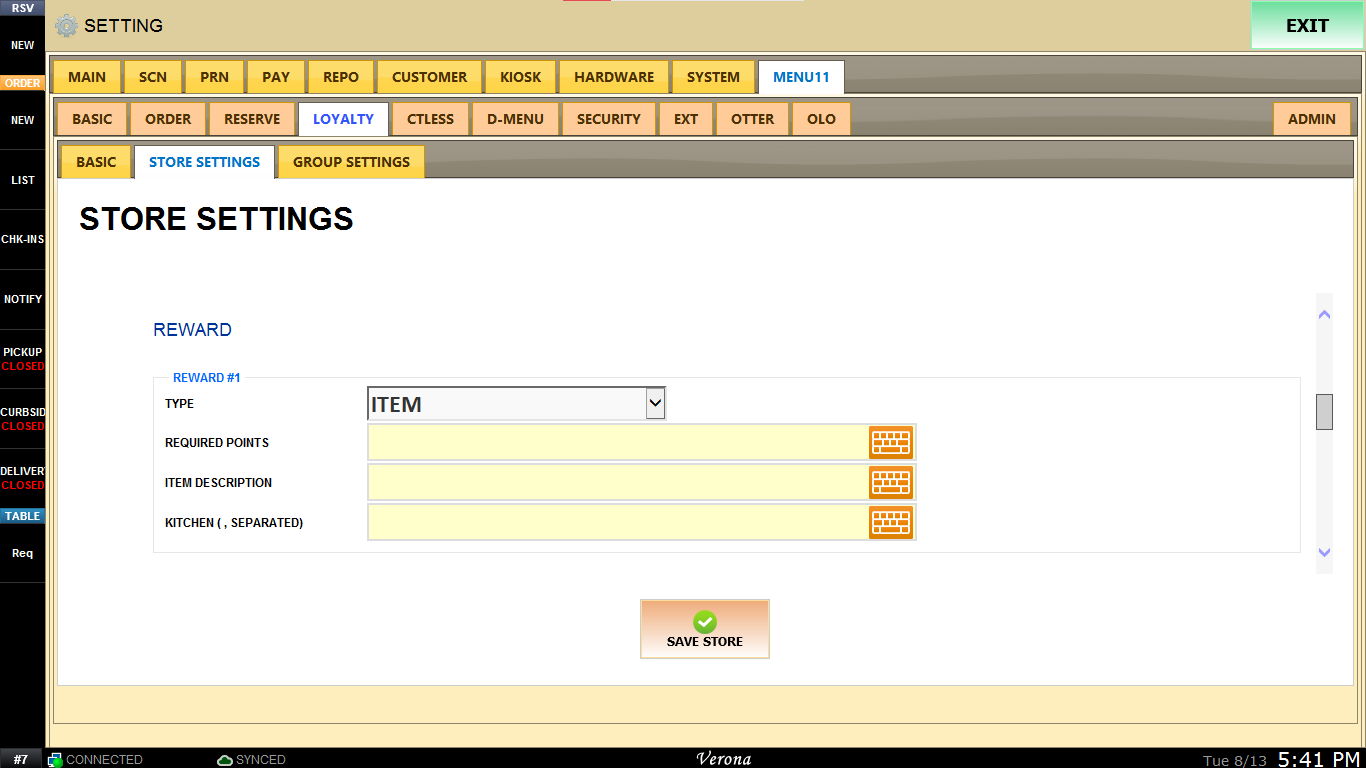
After you've set up all the loyalty configuration, use SAVE STORE button to save and go ADMIN tab and press PUBLISH