Dual Price (Credit Card Adjustment Fee)
a. Setting
1. On the main menu, press MENU and open SETTINGS.

2. Proceed to PAY -> ADJUST and enter the desired percentage adjustment for credit card payments, then save and restart the program.
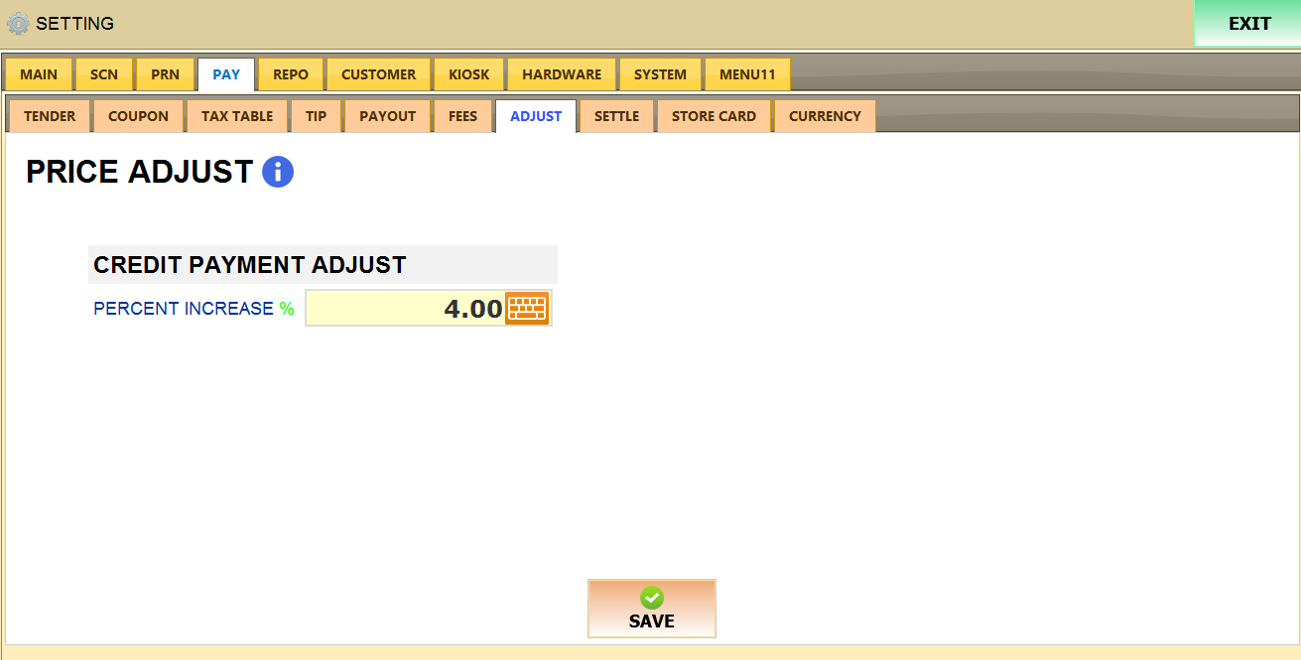
b. Cash Pay Amount (Optional)
If you want to show and print the total payment for cash and credit card on ticket please use this setting
1. On the main menu, press MENU and open SETTINGS.

2. Proceed to PRN > RECEIPT > BODY > TICKET > Cash Pay Amount change the setting to “Pay with Cash” option.
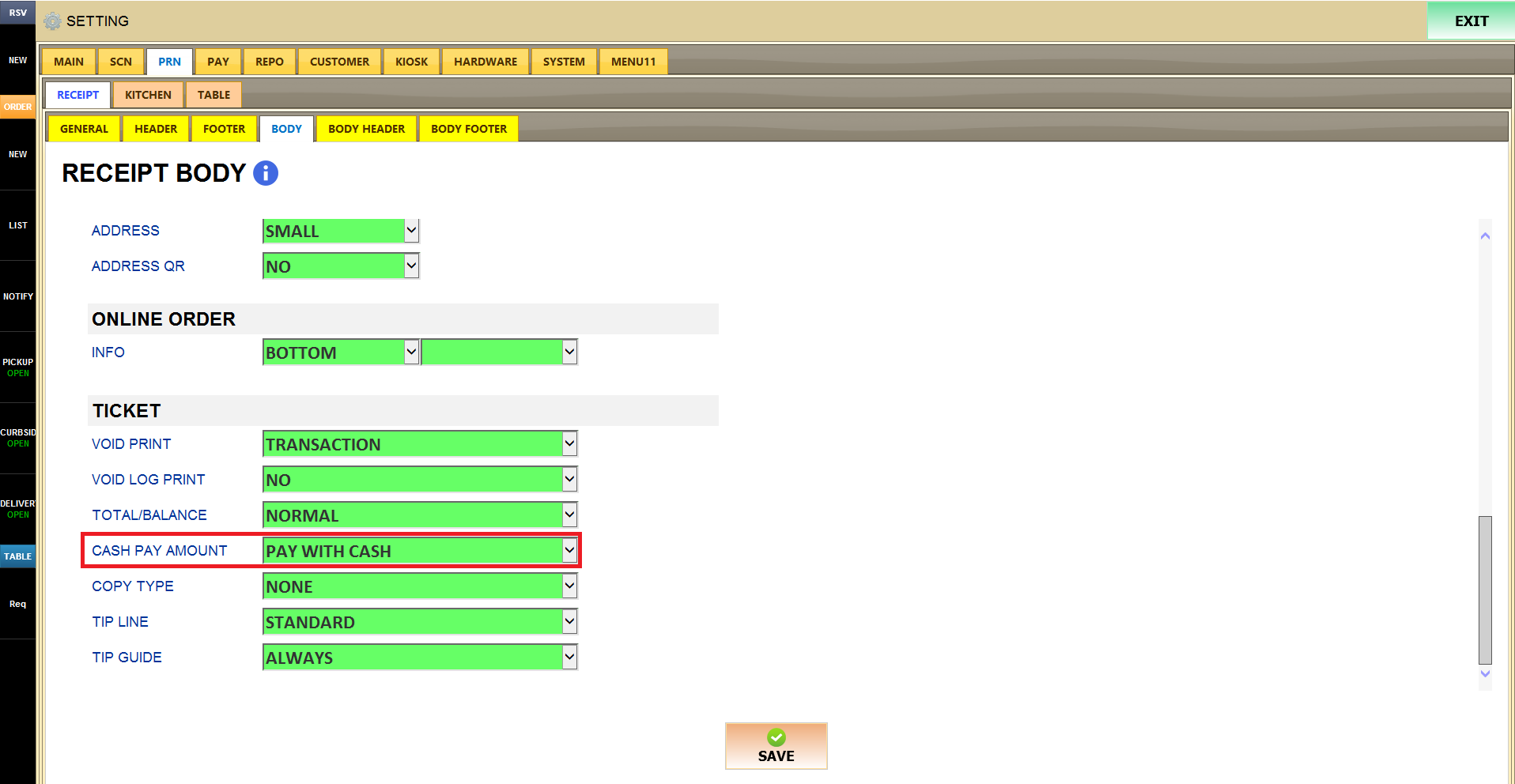
c. Transactions
1. Once restarted, open a ticket and as items are being rang up, cash price will show under the item price. The screen will also give the total in cash as well as in credit if optional setting (cash pay amount) is on.
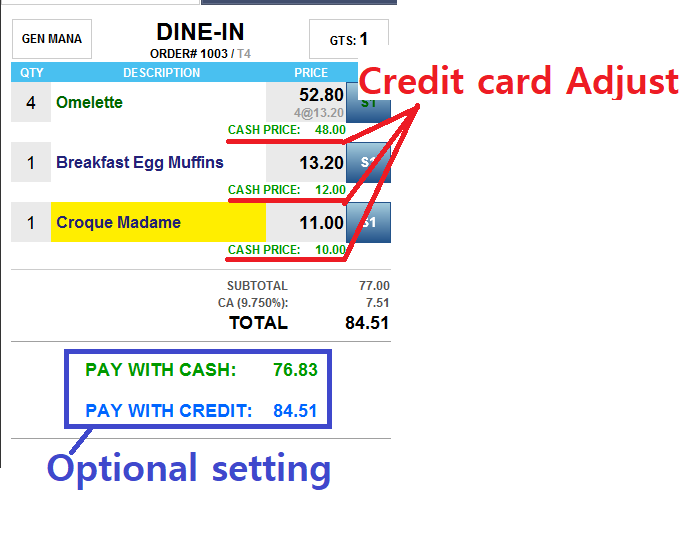
2. The following are examples of two different transactions being made with cash and credit card respectively.
