LINK User Information
Detailed employee information can be inputted.
Menu > Employees > Employee Management > Employee List
Accessing the employee information window
Select the group, user and click the Modify
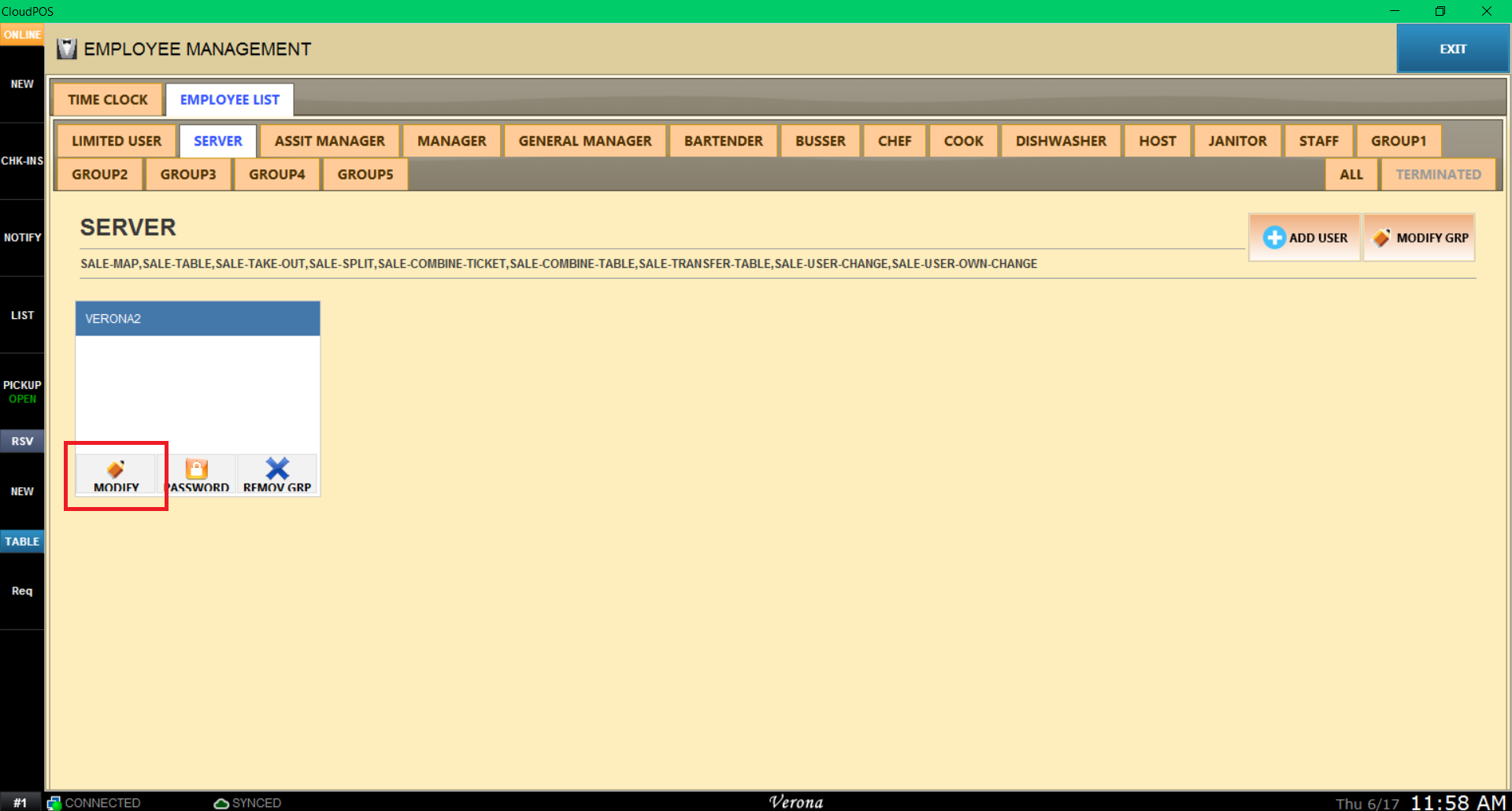
<<< BASIC >>>
Menu > Employees > Employee Management > Employee List > Group > Employee Modify > BASIC
You may input the employee's full name in a BASIC tab, as well as change USER GROUP.
Hint: NAME(NICK) will be the displayed name for the employee.
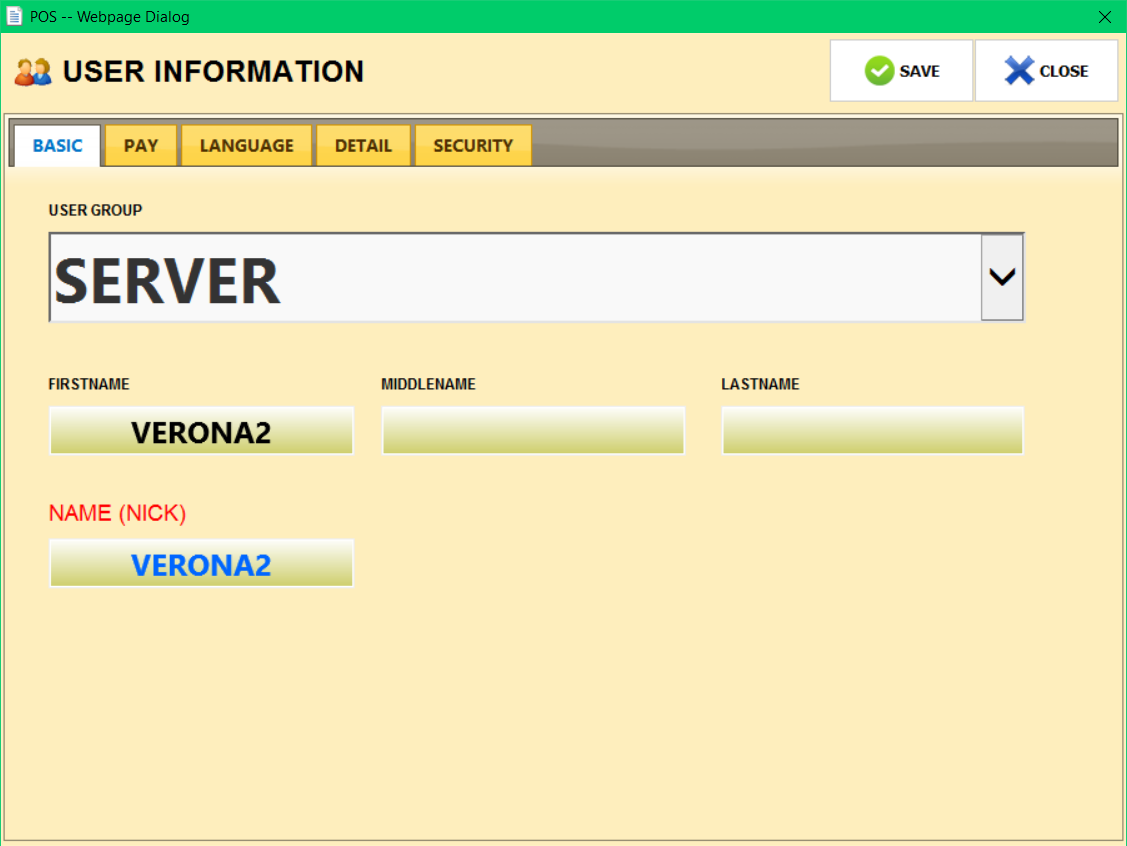
<<< PAY >>>
Menu > Employees > Employee Management > Employee List > Group > Employee Modify > PAY
You may input the payment information on the PAY tab. Choose the payment type and input the rate.
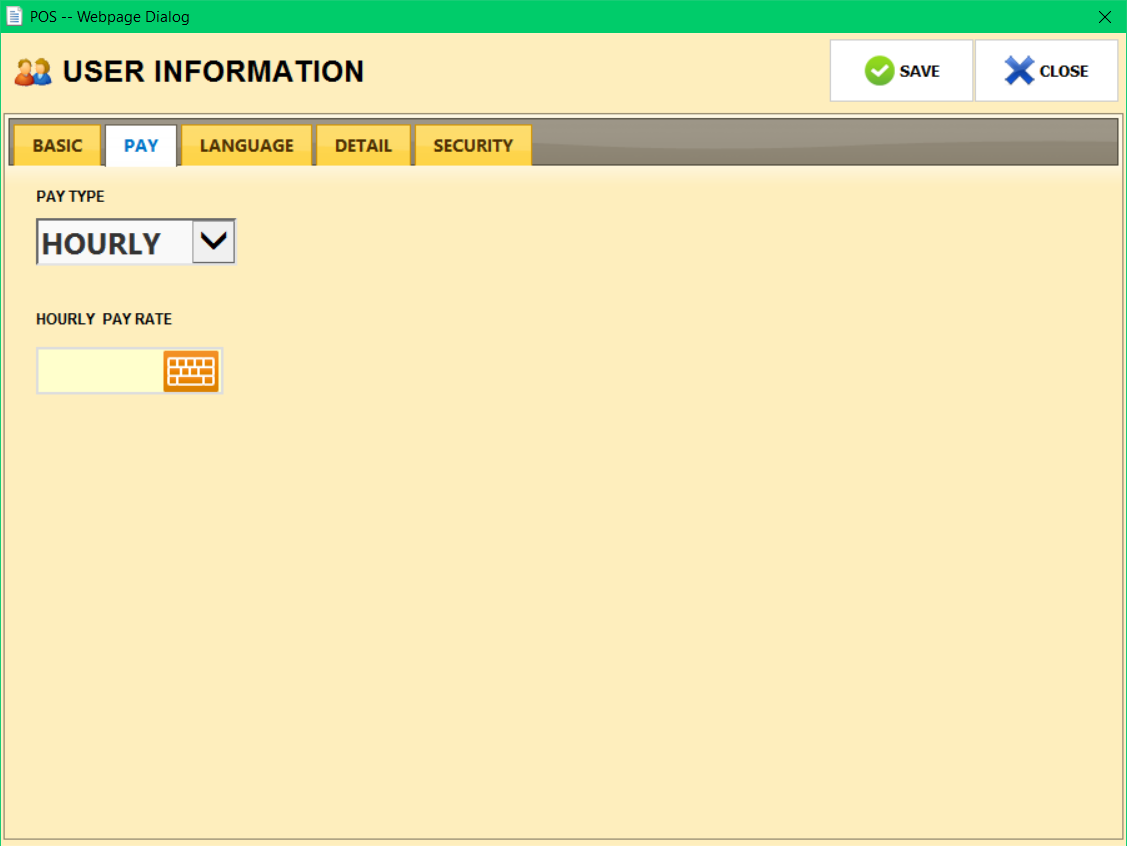
<<< LANGUAGE >>>
This setting is a work in progress and will not change anything as of now.
<<< DETAIL >>>
Menu > Employees > Employee Management > Employee List > Group > Employee Modify > DETAIL
You may input the DETAIL information (such as the address of the employee) on the DETAIL tab.
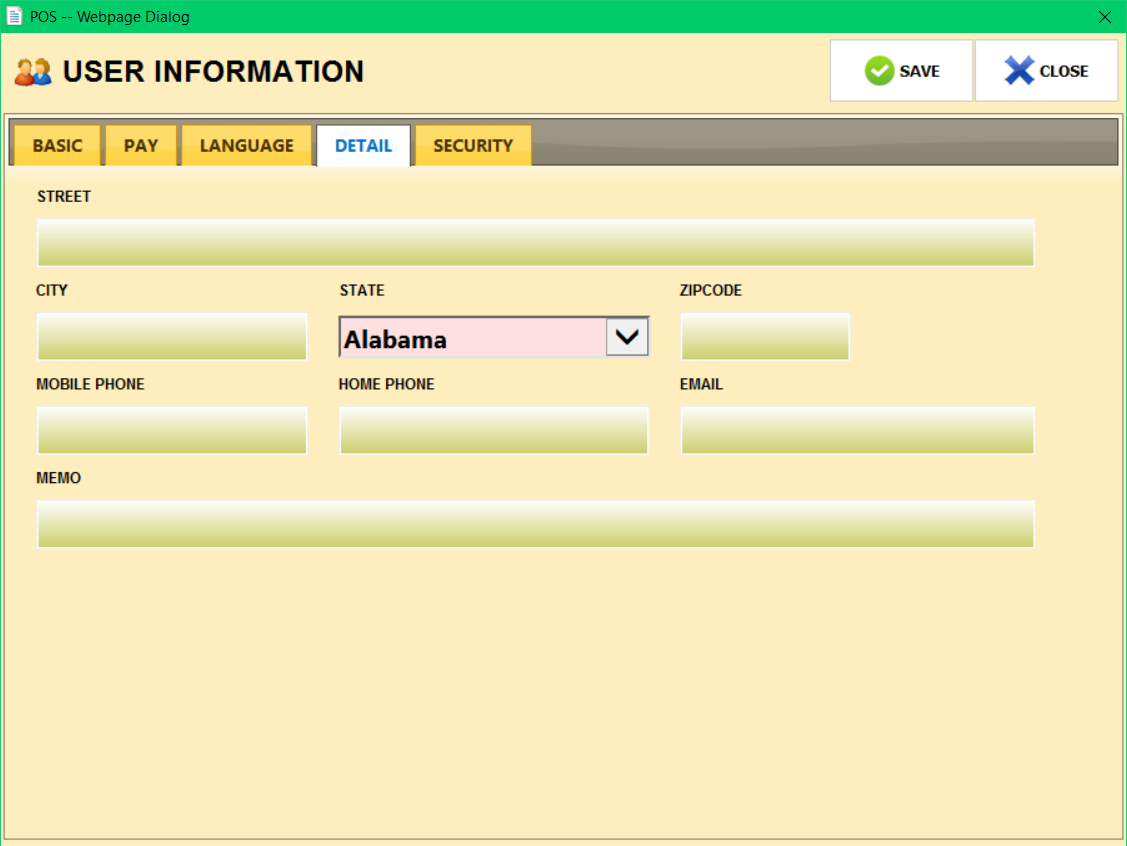
<<< SECURITY >>>
Menu > Employees > Employee Management > Employee List > Group > Employee Modify > SECURITY
If you decide to use the MSR ID Card, you may input the ID number on the MSR/ID Card section, by pressing the box and swiping the card on MSR.
If you have a compatible fingerprint machine, you may capture the fingerprint using CAPTURE.
Use VERIFY if necessary and use DELETE to delete current fingerprint data from the employee.
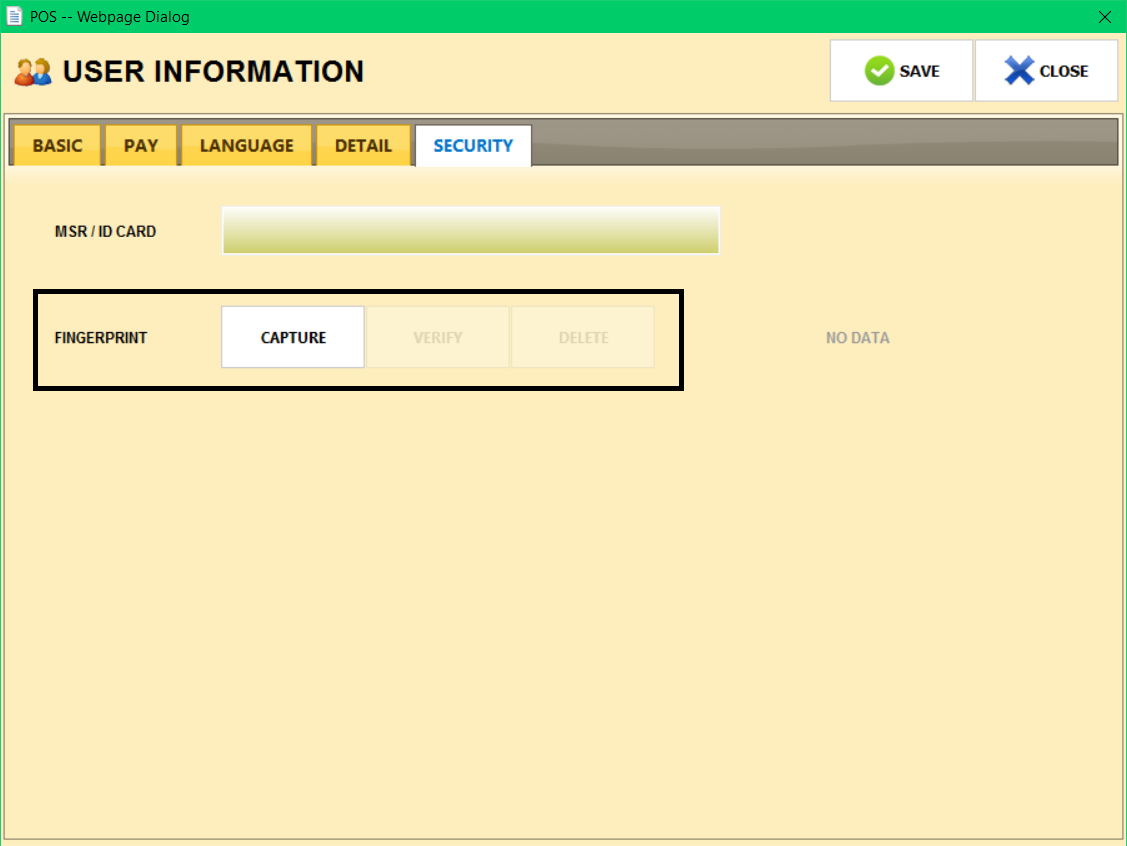
See the following link to see how to set up & a compatible fingerprint machine F.READER//